2. Archive Email
A new feature of Exchange
Server 2010 is the ability for users to have online email archives. One
of the challenges of Exchange over the years has been controlling the
size of user mailboxes. Many users got into the habit of moving email
out of their inbox and into personal folders (PST files). When mail is
moved to Personal Storage Table (PST) files, it is removed from the mail
server and the user regains some of the space allocated for their mail
quota. The problem is that PST files reside on user workstations or
sometimes even network shares, which makes the email inside the files
unmanageable. It's up to the user to back up the PST files, and if a PST
gets corrupted, all the data can be lost with no backup to restore
from.
The online archive in
Exchange Server 2010 can replace PST files. Users can drag and drop
email from their mailbox or from existing PSTs into their online
archive, which has a bigger storage quota than the mailbox. Unlike PST
files, the archive is accessible in Outlook Web Access as well as
locally in Outlook 2010. Large amounts of data can reside in an archive
folder because the archive is only available online. Users do not need
to download many gigabytes of data into their Outlook client when
working in cached mode with the online archive.
2.1. Create an Archive for a User
You can create an archive
for new users up front when you create their mailboxes or you can add
the archive to existing mailboxes at any time. Creating the archive
mailbox is an easy process and users don't have to do anything to enable
it. Outlook 2010 determines whether a user has an archive mailbox
during the AutoDiscover query. When the archive mailbox is added for a
user, it will simply appear in Outlook after a few minutes. The user can
close Outlook and reopen it to expedite this process.
You can create an archive for a new user when you create the mailbox in the EMC. When you get to the Archive Settings dialog
box, select the Create An Archive Mailbox For This Account check box,
as shown in Figure 7.
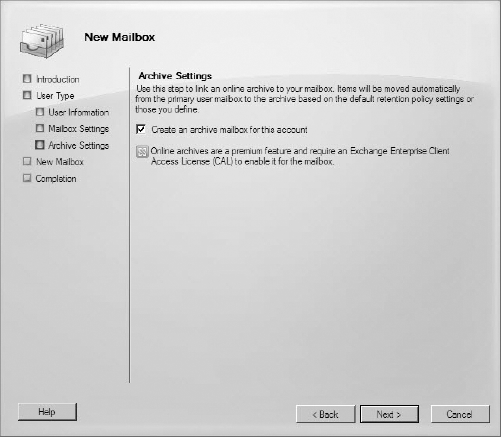
You can also use the EMS to
create the archive when you create the mailbox. You will need to use
the Archive parameter when you run the New-Mailbox
cmdlet. The following example creates a new mailbox with an archive
attached to it. This command does not specify the password of the new
mailbox, so you will be prompted for a password when you run the
command:
New-Mailbox "Doug Fidler" -UserPrincipalName
[email protected] -Archive
Enabling archiving for existing mailboxes is also a simple task. To enable an archive in the EMC, use the following steps:
Open the EMC and browse to the Recipient Configuration => Mailbox node in the Console tree.
From the list of existing mailboxes, select the mailbox that you want to create an archive for.
In the Actions pane, click the Enable Archive action, as shown in Figure 8.
You
may be prompted with an informational dialog box, explaining that you
need an Enterprise Client Access License for the archive and asking you
if you want to proceed. If you have the required license, click the Yes
button and the archive is created.
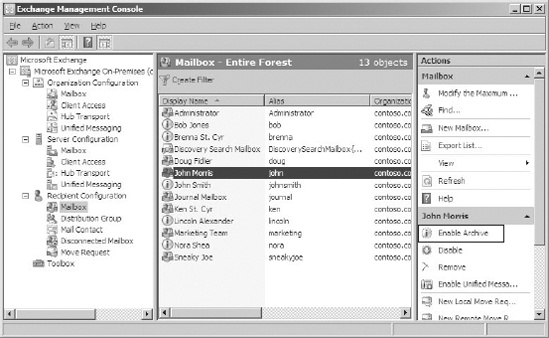
To enable an archive for an existing user in the EMS, use the Enable-Mailbox cmdlet with the Archive parameter. For example, the following command creates an archive for a mailbox that already exists:
Enable-Mailbox "Nora Shea" -Archive
2.2. Modify the Archive Quota
Like primary user mailboxes,
archive mailboxes have quotas that apply to them. However, when an
archive mailbox reaches its quota, the user's ability to send and
receive email is not restricted.
There is a warning quota and a
hard quota. When an archive reaches the warning quota, an event is
logged in the server's Application event log. When the hard quota is
reached, items can no longer be placed in the archive. You can modify
the warning quota in the EMC or the EMS, but the hard quota must be
modified in the EMS.
To modify the archive warning quota, follow these steps in the EMC:
Open the EMC and browse to the Recipient Configuration => Mailbox node in the Console tree.
In the Results pane, select the mailbox that you want to adjust the archive quota for.
In
the Actions pane, click the Properties task under the Action menu of
the mailbox that you selected. This displays the properties dialog box
for the mailbox.
In the properties dialog box, select the Mailbox Settings tab.
In the list of mailbox settings, select Archive Quota and click the Properties button above the list.
In
the Archive Quota dialog box, select the Issue Warning At (MB) check
box and enter a size limit in the text field, as shown in Figure 9.
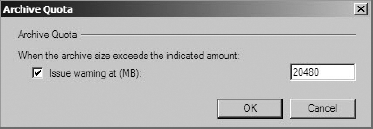
You can modify both the warning quota and the hard quota in the EMS. Use the Set-Mailbox cmdlet and specify the ArchiveWarningQuota parameter (for the warning quota) or the ArchiveQuota parameter (for the hard quota). The following example demonstrates this command:
Set-Mailbox "John Smith" -ArchiveWarningQuota 20GB
–ArchiveQuota 25GB
2.3. Retrieve Statistical Data on an Archive
Similar to primary
mailboxes, archive mailboxes have statistical data that you can gather.
This data allows you to see various aspects of the archive, such as the
number of items in the archive and the size of the items.
To view the statistics of an archive, you can use the Get-MailboxStatistics cmdlet in the EMS and specify the Archive parameter. For example, the following command retrieves the archive statistics for a mailbox:
Get-MailboxStatistics "John Smith" -Archive
2.4. Import PSTs into an Archive
Users can pull data out of
their mailbox or their PST files and drop it directly into the archive.
The archive appears in the user's Outlook view at the same level as a
PST file would. This is illustrated in Figure 9.10.
Users can simply drag
folders or items from the PST file and drop them into a folder in the
archive. This is a manual process that is completed by the user. There
is no automated way to search out PST files and import them into the
archive.