Although the Microsoft Communicator client
for Macintosh integrates into the Office 2011 suite, it is actually a
separate install. Given that most clients want to integrate the
functions, we start with the steps for installing Office 2011 itself
and then the Communicator client. To install Office 2011, perform the
following steps:
1. | Download the Microsoft Office 2011 installer. This is likely in the form of a .DMG file.
|
2. | Double-click the .DMG file.
|
3. | Double-click the Office Installer icon as shown in Figure 1.
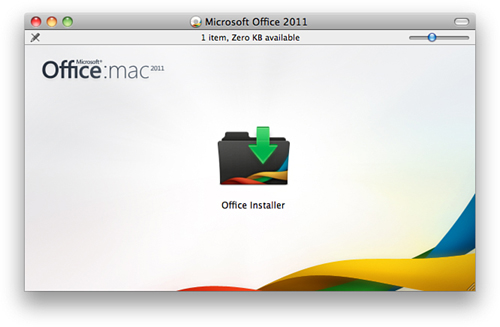
|
4. | The installer offers to guide you through the install. Click Continue.
|
5. | Read the licensing agreement and click Continue.
|
6. | Click Agree to accept the license agreement.
|
7. | The installer tells you which hard drive will be used for the installation. Click Change Install Location if you want to change installation locations or click Install to accept the recommended location.
|
8. | When prompted, enter your password to authorize the installation. Click OK.
|
9. | The installation prepares and a scrolling candy cane appears. Packages are validated and the installation commences.
|
10. | When the installation completes successfully, click Close.
|
After the installation completes, the user is
prompted to choose the licensing method: Either purchase a key online,
enter a product key, or select a 30-day trial. Pick the option that is
appropriate for your environment.
To install the Microsoft Communicator client, perform the following steps:
1. | Download the Microsoft Communicator for Mac installer.
|
2. | Double-click the .DMG file.
|
3. | Double-click the Communicator Installer icon, as shown in Figure 2.
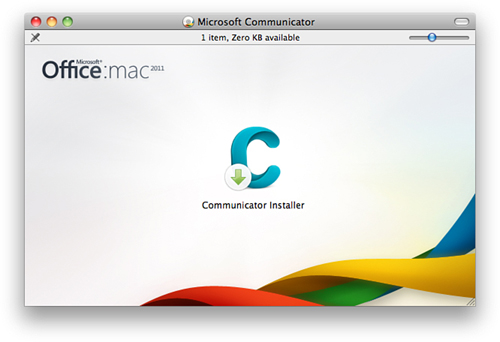
|
4. | The installer offers to guide you through the install. Click Continue.
|
5. | Read the licensing agreement and click Continue.
|
6. | Click Agree to accept the license agreement.
|
7. | The installer tells you which hard drive will be used for the installation. Click Change Install Location if you want to change installation locations or click Install to accept the recommended location.
|
8. | When prompted, enter your password to authorize the installation. Click OK.
|
9. | The installation prepares and a scrolling candy cane appears. Packages are validated and the installation commences.
|
10. | When the installation complete successfully, click Close.
|
There is now a big blue C icon in the chooser. Click it to launch Communicator.
When the Microsoft Communicator client launches, you will be asked to once again accept the license agreement. Click Accept. Communicator offers to make itself the default application for the following functions:
Presence
Telephone calls
Conferences
For each offer, check the box marked Do not show this message again, and click Use Communicator.
After the offers process, Communicator launches. At the prompt, click Sign In and you are prompted to enter your Kerberos identity. Enter your logon name for Active Directory and click Continue. If this fails to find a Kerberos realm, click Cancel and you will instead be asked for the following information:
E-mail address
User ID
Password
Although the wording is for E-mail address, if you
are using a SIP address that doesn’t match your e-mail address, enter
the SIP address instead.
If the DNS records are configured correctly to support Lync Server 2010, connect at this point to see the screen shown in Figure 3.
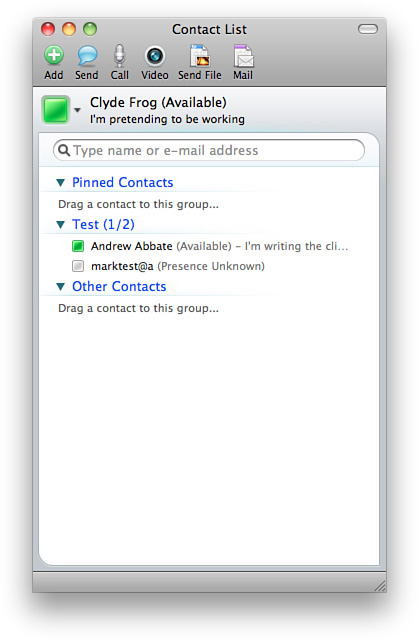
If
the necessary SRV records are not present, the Communicator client has
options to manually configure the connection; however, using the
correct SRV records is the preferred method and it makes the client
more transparent to the end user. To create the record in DNS, perform
the steps:
1. | From a Windows DNS server, click Start, Administrative Tools, DNS.
|
2. | Expand the DNS server and expand Forward Lookup Zones.
|
3. | In the zone that holds Lync Server 2010, right-click the zone and select Other New Records.
|
4. | Choose a resource record type of SRV (Service Location) and click Create Record.
|
5. | For Service, enter _sipinternaltls.
|
6. | For Protocol, enter _tcp.
|
7. | For Port Number, enter 5061.
|
8. | For Host offering this service, enter the FQDN of the Lync Server 2010 Front End pool.
|
9. | Leave Priority and Weight at the default values of 0 and click OK.
|
After the record propagates through DNS, Communicator clients should be able to connect correctly.
Dealing with Certificates
Unlike PCs, Macintoshes don’t automatically trust
certificate authorities that are tied to Active Directory. If you have
deployed Lync Server with internally generated certificates, they will
need to import them into a Keychain on the Macintosh. This is a
relatively simple process and can be completed with the following steps:
1. | Open Finder.
|
2. | Expand Applications and then Utilities.
|
3. | Drag the Root Certificate Authority certificate to Keychain.
|
4. | Select the System Keychain and click Add.
|
5. | When prompted, type a name and password with local administrator rights and click OK.
|