Scenario/Problem:
When you’re in a SharePoint site, you often want to see what is beyond
the home page of the site. What document libraries are there to store
information, and what lists and surveys exist?
Solution:
You can see what lists and document libraries are available in a site
in several ways. The following sections demonstrate how you can use
various methods to view the content of a site.
Use Direct Links in the Left Navigation Bar
Site managers can use the left navigation bar
to show various links in different categories. Document libraries are
usually shown under the Documents header, and lists are usually under
the Lists header, as shown in Figure 1.
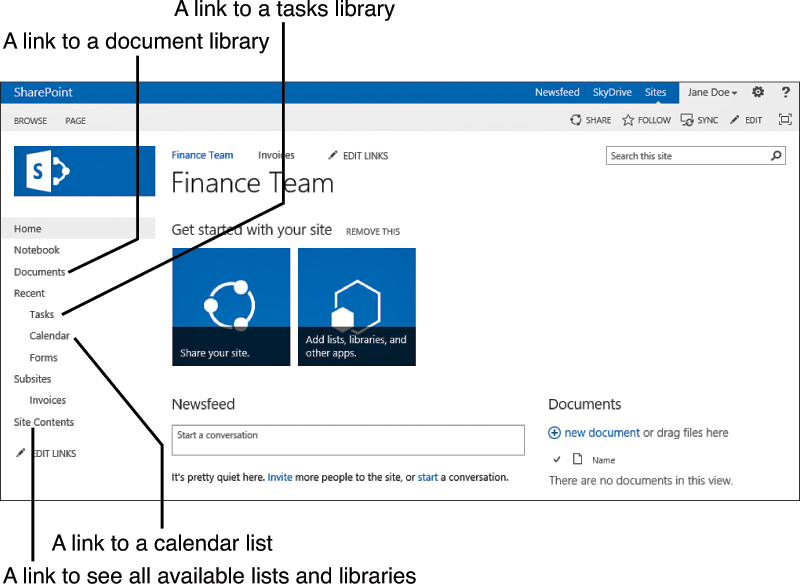
FIGURE 1 The left navigation bar’s links to document libraries and lists.
View All Lists and Libraries
Not all the document libraries and lists are
shown in the navigation bar. Which ones are shown depends on how the
site administrator set up the navigation bar.
To see all the libraries and lists apps available, you use the Site Contents link in the left navigation bar (refer to Figure 1). SharePoint takes you to the Site Contents page, which lists all the content in the site, as shown in Figure 2.
Different app types show with different icons next to them, so you can
tell which is a document library app and which is a list app, and
sometimes more specific icons will be displayed.
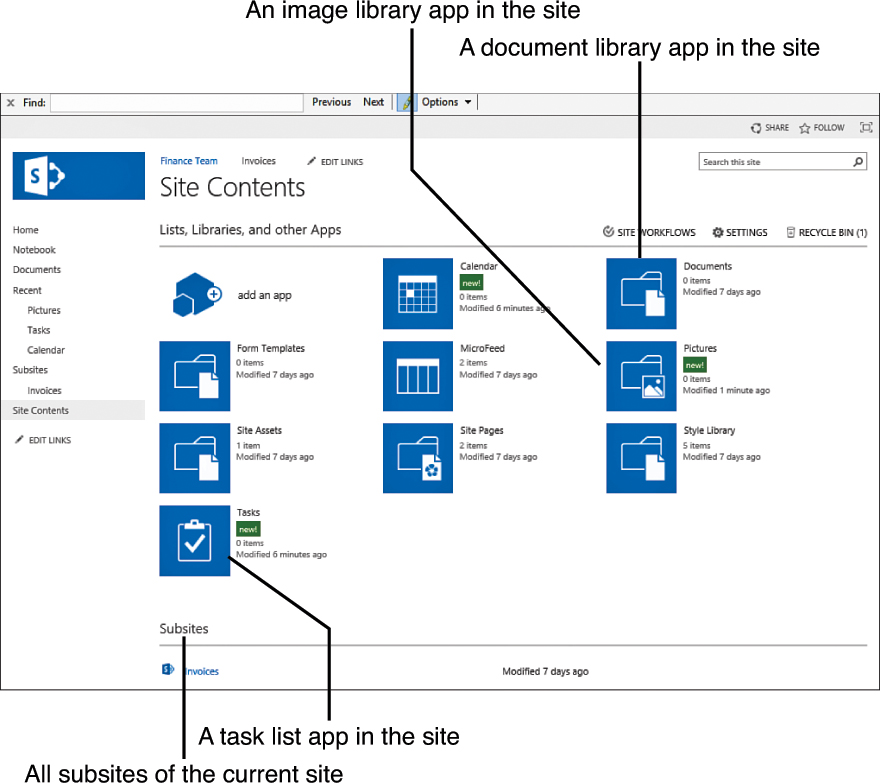
FIGURE 2 The Site Contents page.
You click on the link to
the document library to view the documents in them, or click the link
to a list to see the list items in it.
Note
If the site has been customized and the All
Site Content link isn’t on the page, you can try to get to this page by
using one of the following methods:
- Open the Site Actions menu and click on the View All Site Content option there.
- Type _layouts/viewlsts.aspx at the end of the path to the site. For example, if your site is at http://sharepoint/finance, you type http://sharepoint/finance/_layouts/viewlsts.aspx in your browser to get to the All Site Content page.