Scenario/Problem: Some document libraries and lists require you to check out a file or list item before changing it. (Changing
includes changing the properties of a file or list item and editing a
file’s contents as well.) You want to make changes to the file or list
item and then share the changes with other people working on that site.
Solution: You can use the
method described there, and you can also use the same process to check
out a document: Just open the document using the Microsoft Office
application and select the Check Out option from the menu. If you
choose Edit from the document’s or list item’s drop-down menu, usually
the document or list item automatically checks itself out for you.
However, check-out and check-in are also offered on the web interface
because not all files are Microsoft Office documents, and sometimes you
do not want to open a Microsoft Office application just to check out a
document (for example, just to make sure no one else is modifying it).
When you are done making changes and want other people to see your
changes, you should check the document back in.
To check out a document, select the file or
list item by clicking on the row of that file or item and switch to the
Files or Items ribbon. If the check-out mechanism is enabled, the Files
ribbon or Items ribbon shows the Check Out and Check In buttons under
the Open & Check Out section of the ribbon (see Figure 1).
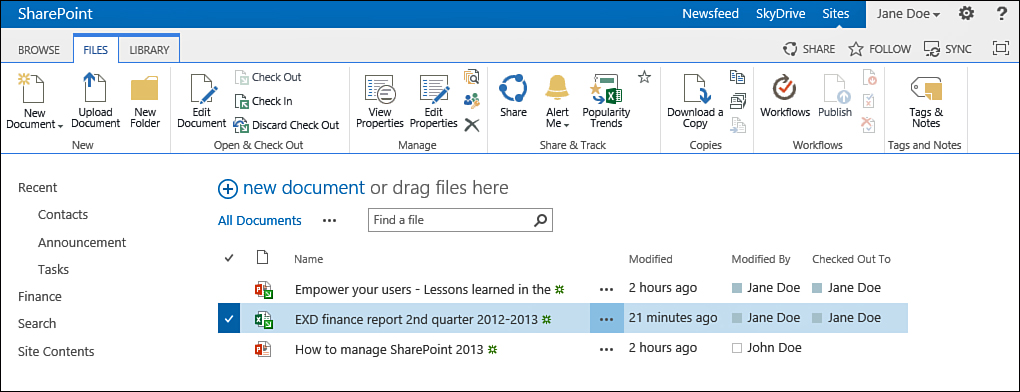
FIGURE 1 The Check Out and Check In buttons in the Files ribbon.
The Check Out button might be grayed out if
the document or item is already checked out to another user, and the
Check In button is clickable only if the document or list item is
currently checked out to you.
Tip
The Check Out and Check In options are also
available from the drop-down menu for files and list items. This is
similar to the Edit Properties and Delete actions.
Checking in a file increases the version
number of the file. The amount of increase depends on the settings for
the list or document library. With the simplest setting, every time you
check in a file or list item, its version is increased by 1. However,
some document library settings can change this and you will be asked to
choose more options when checking in, as shown in Figure 2. The next section provides more information on how different settings can affect the check-in process.
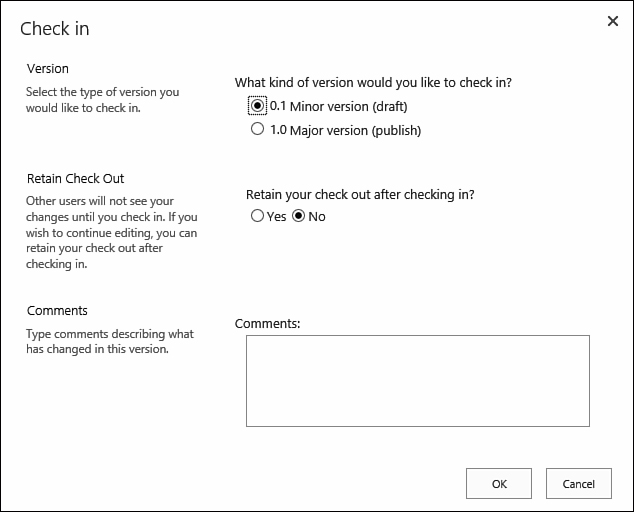
FIGURE 2 The Check In dialog offers various options when checking in a file in some libraries.