5. Server Manager cmdlets
The Server Manager cmdlets are there to help the
administrator with any action the Server Manager would normally allow
them to perform (see Table 16).
Table 16. Server Manager cmdlets
| cmdlet Name | Description |
|---|
| Add-WindowsFeature | This cmdlet is used to install features |
| Get-WindowsFeature | This
cmdlet is used to get the list of features available. The installed
features will show an [X] by them and the ones that are not installed
will show [] |
| Remove-WindowsFeature | This cmdlet is used to remove an installed feature |
With the PowerShell Server Manager cmdlets, you can
add, check, and remove roles, roles services, and features from servers
in your environment. Before you can have access to these cmdlets, you
have to import the Server Manager module via the import-module cmdlet.
Follow these steps to import the Server Manager Module:
1. | Startup PowerShell
|
2. | Type import-module ServerManager
|
3. | Once the cmdlet completes, you can check that you have access to the Server Manager cmdlets by typing get-help *windowsfeature*.
Remember that the * are the wildcards and this will return all cmdlets
with windowsfeature anywhere in them. A list of three cmdlets should
then be listed for you as shown (see Figure 18), which will include Add-WindowsFeature, Get-WindowsFeature, and Remove-WindowsFeature.
|

These cmdlets are very straightforward in their use
and purpose as can be determined by their names. Add-WindowsFeature is
the one the administrator will be using to add the roles, role
services, and features; Get-Wind-owsFeature is the one that will be
used to get the information about them, and Remove-WindowsFeature to
remove them directly. The syntax is just as straightforward. Assume
that you wanted to install the telnet client on your server. Instead of
starting up Server Manager and using the wizard, you can do it directly
with PowerShell. The first thing you need is the name
of the feature you want to install. Sometimes, you will not know the
exact name that Server Manager uses and will need to look it up. This
is done with the Get-WindowsFeature cmdlet. Typing Get-WindowsFeature
at the prompt will return a list with all the potential features with a
column showing their display name in Server Manager and a column
showing their name. The Display name column will also have an [X] next
to any feature already installed. This way if you need to, you can
check to see if the feature you want is already installed. The name
column is what will be needed for the cmdlet to run properly. In this
case, the name of the telnet client is telnet-client. Looking at the
Display name column, you will see that it is not installed by default
(see Figure 19).
With this name, you can now call the Add-WindowsFeature cmdlet by
typing Add WindowsFeature telnet-client and then hitting enter. You
will then get the prompt back. Now, you try the Get-WindowsFeature
cmdlet again. You can type it without an argument like you did the
first time, or you can specify that you want to see the telnet client
feature specifically by giving it the name and typing
Get-WindowsFeature telnet-client. You will now be able to see that the
telnet client has an [X] before it, showing that it has been installed
(see Figure 20).

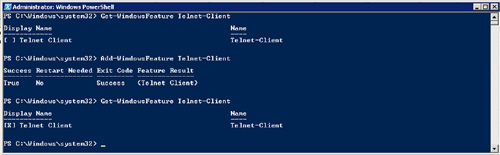
The
Remove-WindowsFeature cmdlet is the cmdlet you will be using to remove
modules, as the name implies. Following the previous example, let us
say you now want to remove the telnet client. Since you already know
the name of the feature you want to remove, you do not need to look it
up, but if you do not know the name, you could just look it up with Get
WindowsFeature as described earlier. The next step is to issue the
cmdlet by typing Remove-WindowsFeature telnet-client and hit enter.
PowerShell will process the cmdlet and then return a summary describing
if the removal was successful, if a restart is needed, and a reminder
of what feature was removed (see Figure 21).
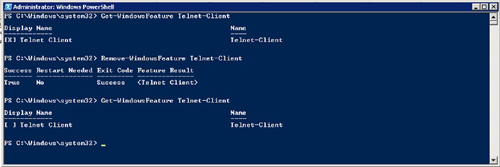
So, the question is, when would you use
these features? Imagine you are the lucky administrator tasked with
building up a Web server farm consisting of 15 new servers which all
require IIS to be installed. Instead of trudging your way through each
server one at a time and utilizing the Server Manager GUI to perform
the installs, you would instead be able to create and utilize a
repeatable PowerShell cmdlet or a sequence of cmdlets. Even if you
decided to log on to each server and execute the cmdlets instead of
utilizing the GUI, you would save a hefty amount of time in performing
the installations. Now, add to this the equation the fact that you can
use PowerShell’s new remoting features or even just write it once and
have it available on the network, and you can see the reason why you
would use it.