4. The Automatic Updates Client
The
client component of SUS is Windows Automatic Updates, which is
supported on Windows 2000, Windows XP, and Windows Server 2003. The
Automatic Updates client is included with Windows Server 2003, Windows
2000 Service Pack 3, and Windows XP Service Pack 1.
For
clients running earlier releases of the supported platforms, you can
download Automatic Updates as a stand-alone client from the Microsoft
SUS Web site, at http://go.microsoft.com/fwlink/?LinkID=6930.
The client, provided as an .msi file, can be installed on a stand-alone
computer or by means of Group Policy (by assigning the package in the
Computer Configuration\Software Settings policy), SMS, or even a logon
script. If a localized version of the client is not available, install
the English version on any locale.
The
Automatic Updates client of Windows Server 2003 is configured to
connect automatically to the Microsoft Windows Update server, download
updates, and then prompt the user to install them. This behavior can be
modified by accessing the Automatic Updates tab in the System
Properties dialog box, accessible by clicking System in Control Panel
in Windows XP and Windows Server 2003. In Windows 2000, click Automatic
Updates in Control Panel. The Automatic Updates tab is shown in Figure 6. Automatic Updates can also be configured using GPOs or registry values.
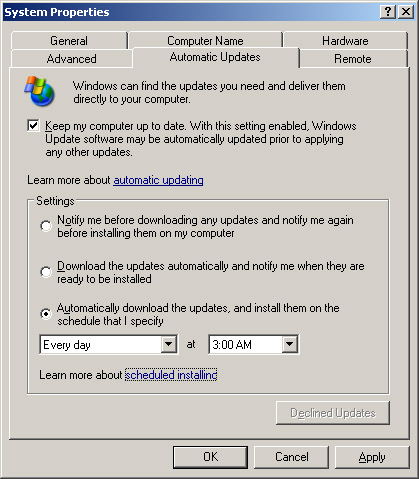
Download Behavior
Automatic Updates supports two download behaviors:
Automatic Updates are downloaded without notification to the user.
Notification
If Automatic Updates is configured to notify the user before
downloading updates, it registers the notification of an available
update in the system event log and to a logged-on administrator of the
computer. If an administrator is not logged on, Automatic Updates waits
for a user with administrator credentials before offering notification
by means of a balloon in the notification area of the system tray.
Once
update downloading has begun, Automatic Updates uses the Background
Intelligent Transfer Service (BITS) to perform the file transfer using
idle network bandwidth. BITS ensures that network performance is not
hindered because of file transfer. All patches are checked by the SUS
server to determine whether they have been correctly signed by
Microsoft. Similarly, the Automatic Updates client confirms the
Microsoft signature and also examines the cyclical redundancy check
(CRC) on each package before installing it.
Installation Behavior
Automatic Updates provides two options for installation:
Notification
Automatic Updates registers an event in the system log indicating that
updates are ready for installation. Notification will wait until a
local administrator is logged on before taking further action. When an
administrative user is logged on, a balloon notification appears in the
system tray. The administrator clicks the balloon or the notification
icon, and then can select from available updates before clicking
Install. If an update requires restarting the computer, Automatic
Updates cannot detect additional updates that might be applicable until
after the restart.
Automatic (Scheduled)
When updates have been downloaded successfully, an event is logged to
the system event log. If an administrator is logged on, a notification
icon appears, and the administrator can manually launch installation at
any time until the scheduled installation time.
At
the scheduled installation time, an administrator who is logged on will
be notified with a countdown message prior to installation and will
have the option to cancel installation, in which case the installation
is delayed until the next scheduled time. If a nonadministrator is
logged on, a warning dialog appears, but the user cannot delay
installation. If no user is logged on, installation occurs
automatically. If an update requires restart, a five-minute countdown
notification appears informing users of the impending restart. Only an
administrative user can cancel the restart.
Tip
If
the computer is not turned on at the scheduled Automatic Updates
installation time, installation will wait to the next scheduled time.
If the computer is never on at the scheduled time, installation will
not occur. Ensure that systems remain turned on to be certain that
Automatic Updates install successfully. |