1. Installing and Configuring a Terminal Server Environment
There are several key considerations related to the deployment of a Terminal Server environment.
The Terminal Server Component
Terminal
Server can be installed using the Add/Remove Windows Components Wizard,
which itself is found in Add Or Remove Programs, or by using the
Configure Your Server Wizard, which can be launched from the Manage
Your Server page. It is best practice to configure stand-alone member
servers as terminal servers, not domain controllers. Hardware
recommendations can be found in the Help And Support Center.
Applications
Because
applications on a terminal server will be provided to multiple users,
perhaps concurrently, certain registry keys, files, and folders must be
installed differently on a terminal server than on a non–terminal
server. You should always use the Add Or Remove Programs tool in
Control Panel to install an application on a terminal server. Add Or
Remove Programs will automatically switch the terminal server into
installation mode prior to launching the application’s setup routine.
While in installation mode, the terminal server manages the
configuration of the application appropriately so that the application
can run in multiuser mode.
Occasionally,
an application, patch, or other installation-related process cannot be
initiated via Add Or Remove Programs. For example, a vendor might
provide an online update feature for its application and this
capability cannot be launched from Add Or Remove Programs. In such
cases, open a command prompt and issue the change user /install command prior to invoking the installation or patch process. Once the process has completed, issue the change user /execute
command. Also note that some applications require compatibility scripts
to modify their installation behavior on a terminal server.
It
is best practice to install Terminal Server prior to installing any
applications that will be run in multiuser mode. Similarly, prior to
removing Terminal Server from a server, you should uninstall all
applications that were installed in multiuser mode. If you must install
additional applications on an existing Terminal Server, be sure to
reset (log off) any current user sessions using Terminal Server
Connections and to disable new connections using the change logon /disable command. Once applications have been installed, use the change logon /enable command to allow new connections once again. The Remote tab of System Properties, shown in Figure 1 will also allow you to enable and disable terminal services connections.
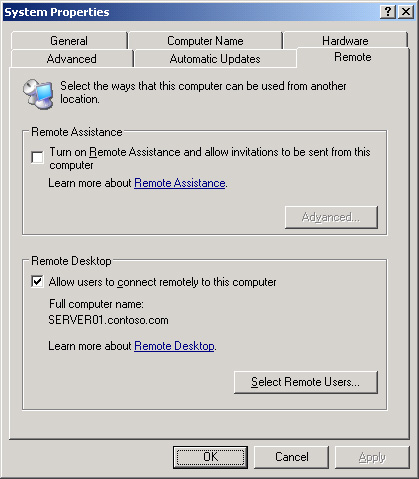
When
installing Terminal Server, you will be given the choice of Full
Security and Relaxed Security. Full Security, the default, protects
certain operating system files, registry keys, and shared program
files. Older applications might not function in this more secure
configuration, at which point you might opt for Relaxed Security. The
setting can be changed at any time using the Server Settings in the
Terminal Services Configuration console, shown in Figure 2.
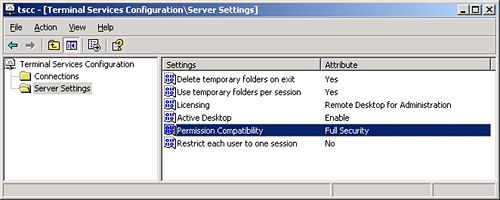
Many
administrators misunderstand the use of the Terminal Services Home
Folder. This setting, which can be configured as part of the user
account, as shown in Figure 3,
or through Group Policy, determines the location of a folder that is
used by Terminal Services to store user-specific files for multiuser
applications. It does not affect the storage location for user data
files. By default, the Terminal Services Home Folder is created as a
folder named Windows in the user’s profile. To manage where user data
is stored, configure a user’s standard Home Folder setting on the
Profile tab of the user account, or use the best practice of
redirecting the My Documents folder.
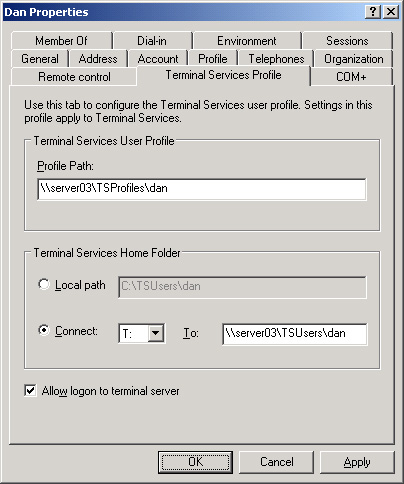
Installation of Remote Desktop Connection
The
Remote Desktop Connection (Mstsc.exe) is installed by default on all
Windows Server 2003 and Windows XP computers. The Remote Desktop
Connection client supports all 32-bit Windows platforms and can be
installed with Group Policy on Windows 2000 systems, or with other
software deployment methods on earlier platforms. Once installed, the
client can be tricky to locate in the Start menu: look in the All
Programs\Accessories\Communications program group, and then do yourself
a favor and create a shortcut to the client in a more accessible
location.
Licensing
After
a 120-day evaluation period, connections to a computer running Terminal
Server will not be successful unless the terminal server can obtain a
client license from a Terminal Server License Server. Therefore, as
part of your terminal server deployment, you must install a Terminal
Server License Server, preferably on a server that is not itself a
terminal server.
Use Add Or Remove
Programs to install Terminal Server Licensing. You will be asked
whether the server should be an Enterprise License Server or a Domain
License Server. An Enterprise License Server is the most common
configuration—the server can provide licenses to terminal servers in
any Windows 2000 or Windows Server 2003 domain in the forest. Use a
Domain License Server when you want to maintain a separate license
database for each domain, or when terminal servers are running in a
workgroup or a Windows NT 4.0 domain.
Once
installed, Terminal Server Licensing is managed with the Terminal
Server Licensing console in Administrative Tools. The first task you
will perform is activating the Terminal Server License Server by
right-clicking the Terminal Server License Server and choosing Activate
Server. Once the server has been activated, client license packs must
be installed. The Help And Support Center includes detailed
instructions for this process. Terminal Server Licensing supports two
types of client access licenses (CALs): Per Device and Per Session.
Both types of CALs can be managed by the same Terminal Server License
Server.
Tip
Terminal
Server Licensing is maintained separately from server and client access
licenses (CALs) for Windows Server 2003. Terminal Server CALs are
licenses for the connection to a user session on a terminal server—you
must still consider licensing requirements for the applications that
users access within their session. Consult the applications’ End User
License Agreements (EULAs) to determine appropriate licensing for
applications hosted on a terminal server. |