Of course, one size never fits all. You can create a custom
alert that adds alert information to reports and enables users to
receive email notifications when the specified event occurs. The
custom alert provides information about a specific event that has
occurred, which will enable a system administrator to quickly correct
a problem.
1. Creating an Alert for a Stopped Service
Creating an alert is a multistep process but not at all
difficult. In this example, we’ll configure an alert to appear if
the Remote Desktop Gateway service stops or fails to
start.
1.1. Acquire a GUID
To create a custom alert, you need to first acquire a GUID
(globally unique identifier) that will be assigned to the alert.
By far the easiest way to get a GUID is to go to http://www.guidgen.com, where a GUID is generated
the moment you connect. (See Figure 1.) The GUID is easily copied
and pasted into the Notepad file you’re about to create.
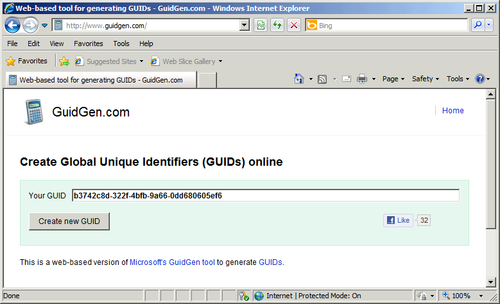
To generate a GUID locally, complete these steps:
Select All Programs from the Start menu and then click
Windows PowerShell.
At the command prompt, type the following
command:
[System.Guid]::NewGuid().ToString()
Record the GUID that’s returned, as shown in Figure 2.
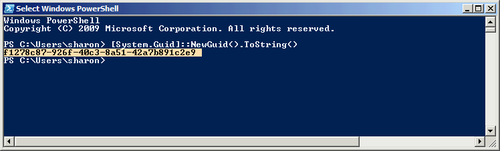
1.2. Find Event Information
Next, you must obtain information about the event that will
be associated with the custom alert. To acquire the information you need,
follow these steps:
Select Event Viewer from the Administrative Tools
menu.
Locate the event log where the event is recorded. In
this example, we’re creating an alert that will appear when a
particular service fails to start.
In the events pane, shown in Figure 3, select the event to
associate with the custom alert. For this example, we’re using an
event with the ID of 7036. The event ID will be used later in
this document, so make note of the number.
Click the Details tab, and select Friendly View. Then
expand System.
Make note of the Provider Name and Channel.
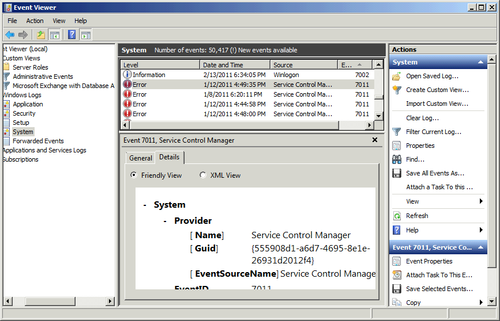
1.3. Create and Save an .xml File
Next, to create an .xml file that contains the elements and
attributes to generate the custom alert, follow these steps:
Add the following data to the NotePad file:
<?xml version="1.0" encoding="utf-8" ?>
<AlertDefinitions>
<AlertDefinition ID="GUID"
Default="1"
Title="Exchange Transport Service"
Source="Service Control Manager">
</AlertDefinition>
</AlertDefinitions>
<Parameters>
<Path>System</Path>
<Provider>Service Control Manager</Provider>
<SetEventID>7011</SetEventID>
<ClearEventID>7036</ClearEventID>
</Parameters>
Table 1 lists
the attributes and parameters for the alert definition.
Table 1. Attributes and parameters for a custom alert
| PARAMETER | DESCRIPTION |
|---|
| ID | GUID that uniquely identifies the
custom alert. Use the GUID that you
obtained earlier. |
| Default | Defines that the alert is enabled and
will be preserved when defaults are
restored. |
| Title | Name for the alert when displayed in the
Windows SBS Console. |
| Source | Application that the alert is monitoring.
In this example, it’s the Service Control
Manager. |
| Path | Name of the event log where the alert is
recorded. Use the Channel value you
recorded. |
| Provider | Use the Provider name you
acquired. |
| SetEventID | ID number of the event that triggers the
alert. |
| ClearEventID | Optional element that specifies the ID
number of the event that clears the alert. If this
element is not defined, the alert will be cleared
after 30 minutes. If this element is defined, the
alert will only be cleared if the specified event
occurs. |
Save the file as
filename.xml.
Copy the .xml file to the %programfiles%\Windows Small
Business Server\Data\Monitoring\External Alerts directory on
the computer that is running the Windows SBS 2011 operating
system. (You will have to create the External Alerts
directory.)
Select Services from the Administrative Tools
menu.
Right-click Windows SBS Manager Service and select
Restart as shown in Figure 4.
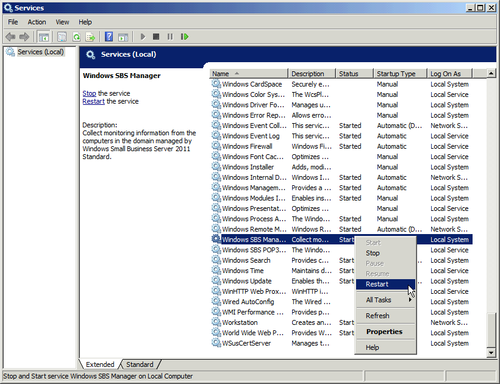
Depending on the source for the alert, you might not see the
notification for some time. Windows SBS Console polls for changes
every 30 minutes, so if you want to check sooner than that, go to
the Reports tab, right-click a report that includes Other Alerts (such as the
Detailed Network Report), and select Generate Report.
The resultant report will show whether the custom alert has been activated, as shown in Figure 5.
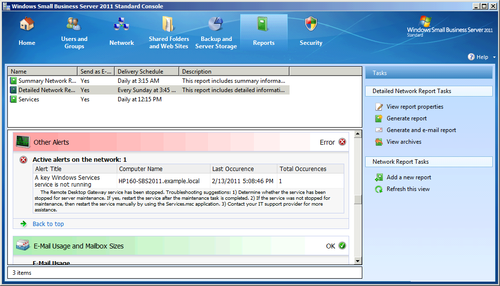
You can also view the new alert by clicking the Network tab
at the top of the SBS Console pane, selecting the server, and then
clicking the View Computer Alerts task. (See Figure 6.)
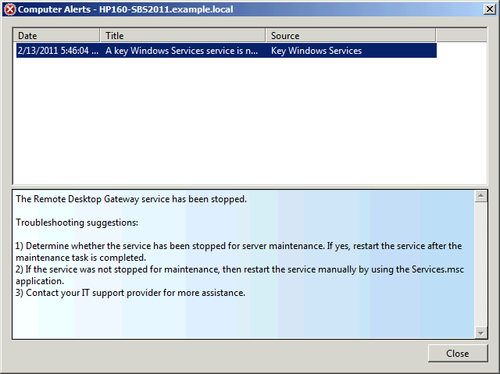
2. Custom Alert for Backup Failure
Backups are so crucial to the security of your network that
when one fails you want to know about it sooner rather than later.
This section explains what you need to create an .xml file that will generate an alert.
2.1. Create a New GUID
Make note of the GUID, and
follow these steps:
Open NotePad, and add the following data to the NotePad
file, substituting the GUID you acquired for
GUID:
<?xml version="1.0" encoding="utf-8" ?>
<AlertDefinitions>
<AlertDefinition ID="GUID" Default="1"
Title="Backup Failure" Source="Server">
<Parameters>
<Path>Application</Path>
<Provider>Microsoft-Windows-Backup</Provider>
<SetEventID>546</SetEventID>
</Parameters>
</AlertDefinition>
</AlertDefinitions>
Save the file with the .xml extension, shown in Figure 7, and copy it into the
%programfiles%\Windows Small Business
Server\Data\Monitoring\ExternalAlerts directory on the
computer that is running the Windows SBS 2011 operating
system.
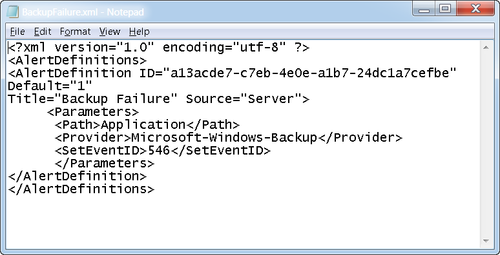
Select Services from the Administrative Tools menu.
Right-click the Windows SBS Manager Service, and then click
Restart.