3. Deploying DHCP
DHCP is installed by adding the DHCP role in Server
Manager. The initial set up process will install the DHCP components
and will take you through the initial configuration of the DHCP server.
To add the DHCP server role, perform the following steps:
1. | Open Server Manager from Start | Administrative Tools | Server Manager.
|
2. | Click
to highlight the Roles node in the left pane. Then click the Add Roles
link in the middle pane. This will launch the Add Roles Wizard.
|
3. | Click Next to begin the installation process.
|
4. | Select DHCP Server from the list of available roles (see Figure 3). Then click Next.
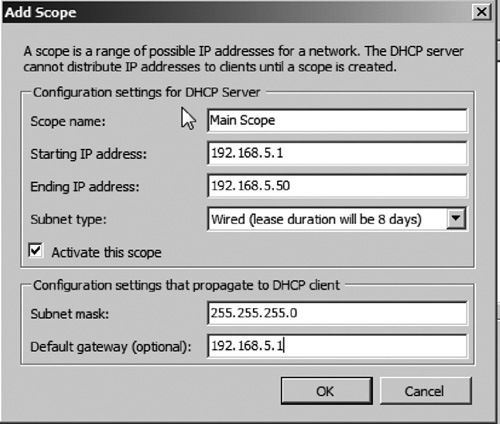
|
5. | You will be taken to the DHCP summary page. Click Next to continue.
|
6. | The
first configuration option will ask you to provide the domain name and
the DNS Servers to provide to each client. These are the DNS Servers
that each DHCP client will use for name resolution. Enter the IP
address of two DNS Servers on your network, and then click Next.
|
7. | If
you are using WINS, you will need to specify the IP addresses of the
primary and secondary WINS servers. If WINS is not used, leave the option WINS is not required for applications on this network selected. Then click Next.
|
8. | You
are now ready to set up a DHCP scope. Remember that a scope is the
range of IP addresses you want to make available to DHCP clients. Enter
the DHCP range as seen in Figure 4.
At this stage, you can also set the subnet mask and default gateway to
be used by DHCP clients. After setting the scope range and options,
click OK. Then click Next.
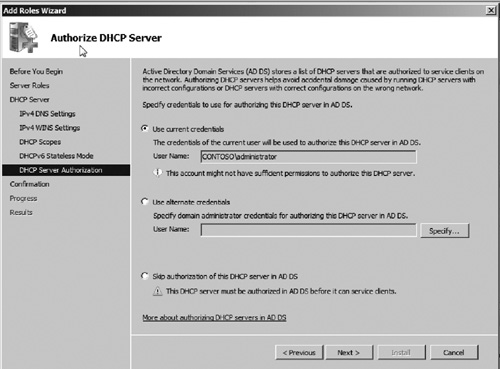
|
9. | If
you are using IPv6, you can now add the DHCPv6 configuration
information. For our example, we will disable stateless DHCP mode for
the server. Then click Next.
|
10. | You
will now need to authorize the DHCP server in AD, assuming that you
have AD deployed on your network. DHCP authorization ensures that only
authorized DHCP servers can offer IP addresses to DHCP clients. Choose
or enter credentials that have the ability to authorize DHCP servers
(see Figure 5), then click Next.
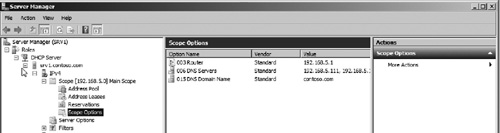
|
11. | You
will now see the DHCP install summary screen. Verify whether the
settings are correct. Then click Install. This process will now
install, perform initial configuration, and authorize DHCP.
|
12. | Once
the installation is completed, you should see an installation success
message. The server should now start to lease IP addresses to DHCP
client computers.
|
13. | The
DHCP Management console will appear under the Roles node in Server
Manager. You can go here to change configuration options, including
changing lease settings or adding additional scopes.
|
|
DHCP advanced options for devices
Some devices like Voice over IP Phones require
custom options to be set for the DHCP scope. These custom options can
be added to DHCP easily but you will need to get the full list of
options from your hardware provider.
|
Administering and troubleshooting DHCP
After DHCP is set up and running, there is very
little ongoing maintenance required. There are a few administrative
concepts that you need to understand thoroughly. These include
reservations, exclusions, and the new allow and deny filters.
If you need to add additional IP ranges to your DHCP
server, you will simply need to create a new scope. This can be done by
opening the DHCP node in Server Manager, and then right clicking the
DHCP server. You should select the option Create new scope.
This will launch the wizard to create a new scope. Enter the necessary
configuration information similar to what you did during the initial
installation of the role.
Additionally, you can add what is known as an
exclusion range to an existing scope. An exclusion range is just a
range of IP addresses to exclude from the range being offered to
clients. This can be helpful if you have a range of IP addresses that
you temporarily do not want to be used on the server, or if you need to
reserve certain ranges for network devices, printers, etc.
DHCP Filters is a new feature available in
Windows Server 2008 R2. DHCP filters permit you to specifically allow
or deny specific network adapter hardware addresses. The deny option
can be very useful if you have a rogue computer that you want to ensure
does not get an IP address on your network.