3. Working with Groups
Like the security groups in Windows Home Server, the
groups in a SharePoint site serve to simplify user management and user
permissions. You’ve seen how to add a user to one of the three
predefined groups—Visitors, Members, or Owners—but
SharePoint offers several other group features. For example, you can
change group settings, such as the group name and permissions. You can
also create your own custom groups, and you can apply different groups
to visitors, members, and owners. The next few sections take you
through these useful features.
Modifying Group Settings
For each group, SharePoint maintains settings such
as the group name and description, the user or group that owns the
group, and who can view and edit the group membership. You can modify
all these settings and more by following these steps:
1. | Log on to the top-level SharePoint as an administrator.
|
2. | If you want to work with a group in a subsite, navigate to that subsite.
|
3. | Select Site Actions, Site Settings.
|
4. | Click the People and Groups link.
|
5. | In the Quick Launch Groups header, click the group you want to work with.
|
6. | Select Settings, Group Settings. The Change Group Settings page appears, as shown in Figure 4.
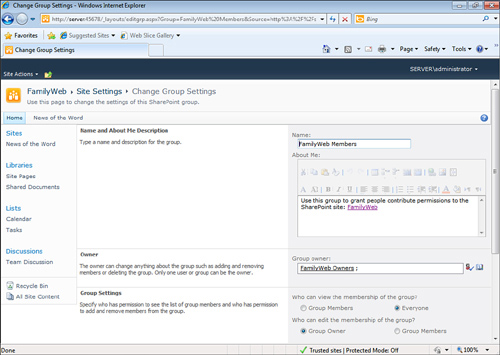
|
7. | Use the Name and About Me boxes to edit the group’s name and description.
|
8. | Use the Group Owner list to select the group’s owner. (This can be a user or a group.)
|
9. | Under Who Can View the Membership of the Group, select either Group Members or Everyone.
|
10. | Under Who Can Edit the Membership of the Group, select either Group Owner or Group Members.
Note
Ignore the options in the Membership Requests
section. These options require that an email server be configured on
the system, and Windows Home Server doesn’t come with an email server.
|
11. | Click OK to put the new settings into effect.
|
Creating a New Group
If none of SharePoint’s predefined groups has
exactly the settings you want (and you don’t want to reconfigure an
existing group), you can add your own custom group to the SharePoint
site. Follow these steps:
1. | Log on to the top-level SharePoint as an administrator.
|
2. | If you want to work with a group in a subsite, navigate to that subsite.
|
3. | Select Site Actions, Site Settings.
|
4. | Click the People and Groups link.
|
5. | Click More to display the All Groups page.
|
6. | Select
New, New Group. SharePoint displays the New Group page, which has the
same controls as the Change Group Settings page, shown earlier in Figure 4.
|
7. | Fill in the settings you want for your new group.
|
8. | In
the Give Group Permissions to This Site section, use the check boxes to
specify the permissions for the group membership: Full Control, Design,
Contribute, or Read.
|
9. | Click Create to add the group to the site.
|
Deleting a Group
If a SharePoint site has a group that you no longer
need, you should delete it to reduce clutter in the Quick Launch Groups
header. Follow these steps to delete a group:
1. | Log on to the top-level SharePoint as an administrator.
|
2. | If you want to work with a group in a subsite, navigate to that subsite.
|
3. | Select Site Actions, Site Settings.
|
4. | Click the People and Groups link.
|
5. | In the Quick Launch Groups header, click the group you want to work with.
|
6. | Select Settings, Group Settings to open the Change Group Settings page.
|
7. | Click Delete. SharePoint asks you to confirm.
|
8. | Click OK.
|