Hide apps you don’t use, and organize
those that you do
If you’ve used an iOS device for a while,
you’ll know two things: One, organizing apps is easy. Two, organizing more than
a few apps is time-consuming and tedious. The same’s true for Launchpad, which
is essentially the iOS home screen on the Mac. Launchpad is great from a
discoverability standpoint - just prod the Launchpad key and all your apps are
there, waiting to be launched. But updating the grid is done in much the same
manner as it is on iOS - one app at a time. Worse, Apple pre-populates
Launchpad with all the apps it finds on your Mac, but you can only remove those
bought from the Mac App Store - and doing so deletes them. One solution (much
like on iOS) for little-used apps is to bung them in folders, but that’s not
exactly optimal, nor something you can do particularly quickly.
Enter, stage left, Launchpad Manager,
dressed in spangly hero attire. This cheap app ($7.99 from
launchpadmanager.com) is a bit on the clunky side, but it does make updating
Launchpad a whole lot easier. There’s also a free demo version, which provides
the means to perform basic operations, but not to save layouts nor organize
alphabetically.
What you need
Mountain Tweaks 1.0.4+
OS X Mountain Lion
1. Save your setup

Save
your setup
If you’ve previously done any work on your
Launchpad setup, it’s a good idea to save it first with Save Layout. You can,
at any point, open a saved layout by using the Open Layout button. If you don’t
have the full Launchpad Manager, you can revert to older setups by backing up
the .db file in ~/Library/Application Support/Dock/. Copy it back and use
"killall Dock" to restart Launchpad.
2. Alphabetize apps
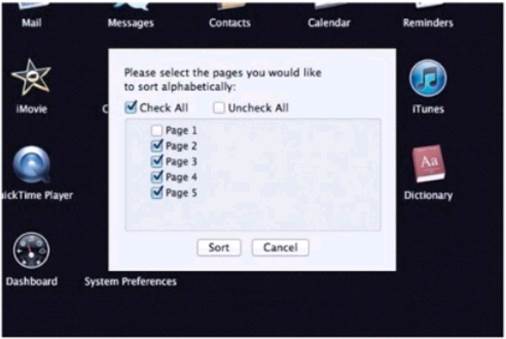
Alphabetize
apps
When new apps are installed, they’re added
to the end of the first page with a space. To alphabetize apps, click Sort,
select which pages you’d like to alphabetize, and click Sort. If multiple pages
are selected, alphabetization happens across them all, not per page.
3. Manage single apps
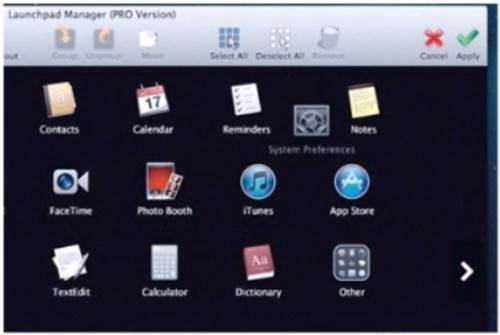
Manage
single apps
To move an app in Launchpad Manager, click
and drag it to a new location on the current page. To move it to another page,
click Move and choose a page. You can do this only if there’s space on the
target page. To rename an item, click its name and type away.
4. Manage multiple items
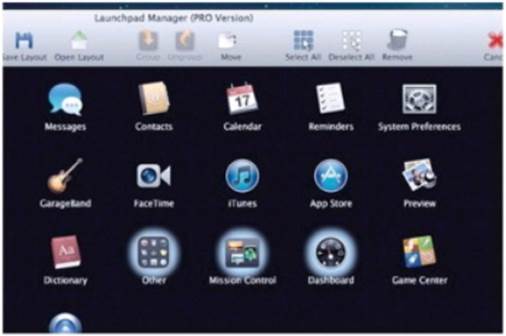
Manage
multiple items
Multiple items can’t be selected and
dragged, but can still be moved. Select several items by clicking on them,
click Cut and then click Paste. The items will move to the end of the page. You
can also use the Move button mentioned in step three.
5. Create app groups
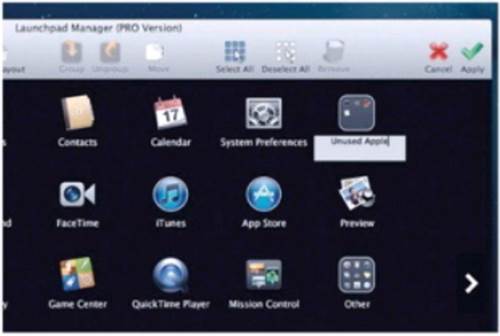
Create
app groups
Creating Launchpad groups takes time as you
drag each item into a folder. If your items are on multiple pages, you must
also wait for page transitions. In Launchpad Manager, simply select your items
(including across multiple pages), click Group, and then name the folder.
6. Ungroup items
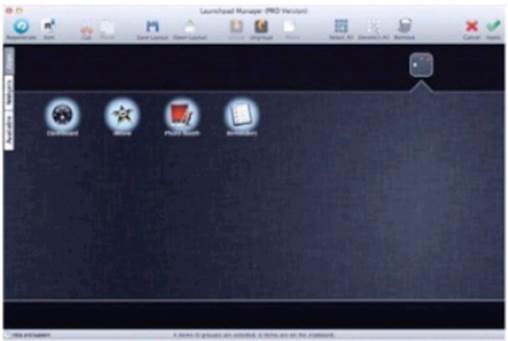
Ungroup
items
To move items from a group, open the
folder, select the items, then click Cut. You can Paste the items on to any
page with enough free slots. To ungroup them all, click Ungroup with the folder
open - you may need to move the folder to a page with enough open slots.
7. Remove and Restore

Remove
and Restore
Select an app and click Remove to remove
it. Removed apps are listed in the Available tab. You should be able to restore
them by clicking "Add to Launchpad," but this fails in v1.3.1.
Restore any app by dragging it from its folder to Launchpad in the Dock.
8. Manage your widgets
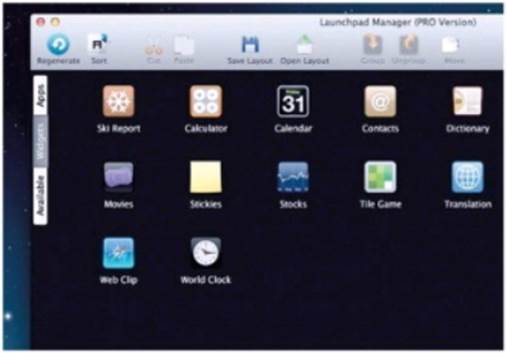
Manage
your widgets
Dashboard widgets can also be managed using
Launchpad Manager. From the Widgets tab. you can select, sort, move, and rename
them. Beware of removing any, because there’s no way to get them back, bar
using Regenerate to start an entirely new setup.