Take steps to secure your system
Connecting your laptop to a public Wi-Fi
hotspot is a little bit like blindly stepping off the curb; it’s dangerous. You
could avoid connecting altogether, but that’s simply not an option when you’re
on the road: You need to get work done, communicate, and access the Web, and
public Wi-Fi may be the only option available. In this article, we’ll help you
look both ways to stay safe on public hotspots.

Keep
your system up-to-date to thwart those who would take advantage of exploits
Risky business
There are undoubtedly some doubters out
there who’re reading this and thinking, “I’ve hopped onto hotspots dozens of
times, and nothing bad ever happened.” Every day that passes, however, the
tools that cybercriminals use to snoop, swipe, and infect your system get
better, easier to use, and more automated. If it only takes a few seconds for a
data thief to break into your system and start wreaking havoc, then you owe it
to yourself to spend a few minutes to shore up your defenses. And it’s easy
enough that even a computing novice can minimize his exposure to the hotspot
threats you’re likely to encounter.
Maintain security software
This one should go without saying, but
security software is typically pretty good at preventing unauthorized users
from accessing your system, notifying you of the presence of infected files,
and removing harmful links and malware. Make sure you have antivirus,
anti-malware, and firewall utilities. Windows comes with firewall software
enabled by default, but you may have to seek out third-party options for
antivirus and anti-malware software.
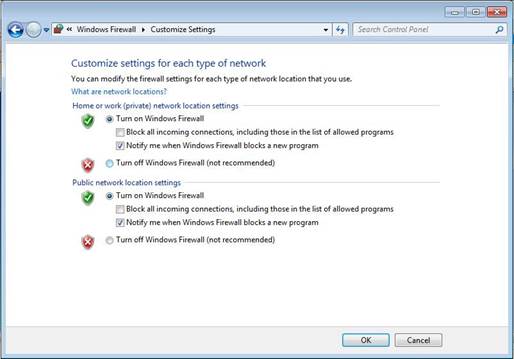
Enable
your firewall for public networks, and block incoming connections for even more
protection
To make sure your firewall is enabled in
Windows 7, click Start, Control Panel, Security, and then click Windows
firewall. Next, click Turn Windows Firewall On Or Off, input the administrator
password if prompted or confirm the operation, then click On (Recommended) and
then OK. In Win8, from the Start screen, type firewall, select Settings from
the menu that appears on the right side of the screen, click Windows Firewall
from the left, click Turn Windows Firewall On Or Off, and then select the radio
buttons for Turn On Windows Firewall for public networks. You can also use the
Block All Incoming Connections option from this menu; do this for some extra
protection.
It’s also a good idea to make sure your
laptop’s operating system and other applications are up to date before you hit
the road.
Don’t share
The first time you connect to any network,
Windows asks if you’re connecting to a Home Network, Work Network, or Public
Network. Do yourself a favor and always select Public Network when connecting
to a hotspot. This ensures that your PC is not visible to others using the
hotspot, blocks malicious software, prevents access to the Home Group, and
turns off network discovery.
Connect manually
Although doing so may seem tedious, make
sure you’re manually connecting to hotspots every time. Rogue hotspots hosted
by cybercriminals tend to use SSIDs (service set identifiers) that sound like
they’re being hosted by a legitimate business. You may be inside a Starbucks,
but that doesn’t mean you should trust any available hotspot with the coffee
shop’s name in the SSID. Whenever possible, verify the hotspot’s SSID with an
employee of the establishment before signing on.
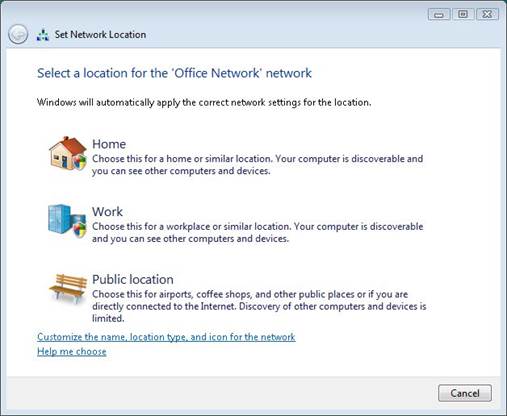
Choosing
Public for the hotspot network type can prevent several types of attacks
We know what it’s like when you need to
connect right away: It’s just easier to try the open networks before inquiring
about a password to one of the closed ones. But don’t do it. Although
password-protected networks aren’t inherently any safer, they can help you
determine whether the network is hosted by the business or by a nearby data
thief with a portable router.
Practice safe surfing
When you are connected to a public hotspot,
avoid using e-commerce and banking sites if possible. If you must connect to
these sites, make sure that no one else has a clear view of your screen or
keyboard while you enter usernames and passwords. Also ensure that the sites on
which you enter your information encrypt your data. Remember that secured URLs
begin with HTTPS. When you’re finished, log out.
Hotspot hotshot
Following these simple steps will go a long
way toward thwarting would-be hotspot hijackers. Go ahead, connect with
confidence.