Make Windows work the way you want it
- Rotate your backgrounds Right-click on your desktop and choose ‘Personalize’. Click on
‘Desktop Background’ to change the current desktop wallpaper – select as
many pictures as you want to include, then set the time each one is
displayed on-screen, tick ‘Shuffle’ to have them change randomly.
- Change the sound scheme Fancy a change? Click ‘Start’ and select ‘Control Panel’.
Windows Vista and Windows 7 users should click ‘Hardware and sound >
Change system sounds’, and Windows XP users should choose ‘Sounds, speech
and audio devices > Change the sound scheme’. From her you can choose
different sounds for different events from the list or add your own (make
sure they’re in the WAV file format).
- Customize folder icons If you’ve got a large group of folders in one location, you
might need help to tell them apart. Right-click the folder and choose
‘Properties > Customize’, then click ‘Choose File’ to select a photo or
image to show on the icon. Click ‘OK’
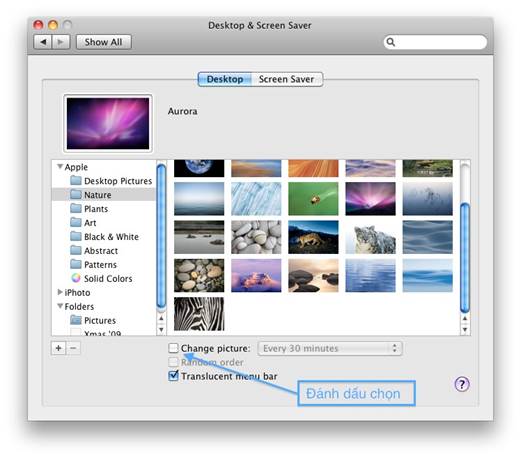
Click
on ‘Desktop Background’ to change the current desktop wallpaper
- Set default folder view Tweak one folder so it’s customized to your tastes, then
choose ‘Organize > Folder and search options’ (or ‘Tools > Folder
options’ in Windows XP). Switch to the View tab and then select ‘Apply to
folders’.
- Take a screen shot Type snipping into the Start menu’s search box and
you’ll be able to take shots of your desktop using the Snipping Tool. This
is perfect for any number of uses, not least of which might be sending a
shot of that bizarre error message you keep seeing to a PC expert.
- Problem steps recorder Alternatively, type problem step into the search box
and click on ‘Record steps to reproduce a problem’ to launch the Problem
Steps Recorder. This tool enables you to record what you’re doing on your
PC, which can then be sent on to your expert for a more rounded view of
what’s going wrong.
- Tidy up the windows notification area The quickest and easiest way to organize the Notification Area
of the taskbar is simply to click and drag icons wherever you want them to
go –drag them on to the ‘^’ button to transfer them to the hidden section
(you can also click and drag icons from this section back into the
Notification Area itself you want to).
- Change taskbar behavior Multiple windows from the same application are grouped
together by default to save space. To change this, right-click the Taskbar
and choose ‘Properties’. Change the Taskbar Buttons drop-down menu to read
ether ‘Combine when taskbar is full’ or ‘Never combine’.
- Move taskbar You can also move the taskbar itself to the top or sides of
the screen from the same Properties box. If you’re using a widescreen
monitor, for example, try experimenting with placing the taskbar on the
left or right of the screen to free up more vertical space.
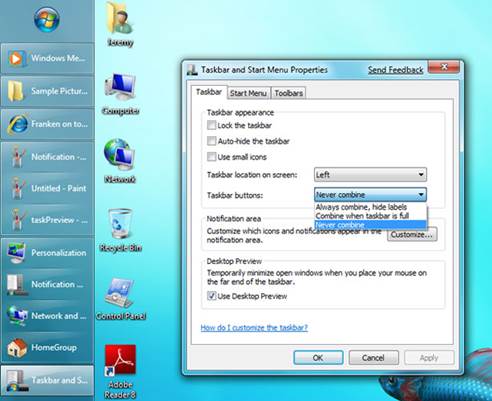
You
can also move the taskbar itself to the top or sides of the screen from the
same Properties box
- Open a file in a different program Double-clicking a file will open it in a specific default
application. To open it in a different application, right-click the file
and choose ‘Open with’. Click ‘Choose program’ to pick a different program
or change which program is set to normally open that file – click ‘Browse’
if your choice of application isn’t listed to select it manually.
- Install program in any user account When you’re logged on as a standard or limited user (such as
your child’s account), you can install a program using your own
password-protected administrator’s account credentials. Right-click the
setup or installer file and choose ‘Run as administrator’ (or just ‘Run’
as if you’re using Windows XP) and you’ll be able to enter your user
details and install the program.
- Build a startup repair disc If your PC didn’t come with a Windows installation disc, it’s
important to make a CD you can use in times of trouble to attempt to
recover your PC. Windows 7 users should type repair into the Start
menu and click on ‘Create a system repair disc’. Windows Vista and Windows
XP users need to visit www.support-pcs.co.uk/quicklinx/rescuecd.html
for step-by-step guides to creating such a disc.
- Tweak your mouse Click on ‘Start > Control Panel > Mouse’ to set up your
mouse according to your specific needs. Change how the mouse buttons and
wheel behave, alter the mouse pointer’s sensitivity and even change the
mouse pointer icon itself if you want.
Hidden TV settings in Windows Media Center
- Record an entire series Never forget to record an episode of your favorite television
series again. Simply right-click on a show in the Windows Media Center
Guide or on the Now Showing screen, then choose ‘Record series’.
- Record new episodes only By default, all episodes, including re-runs, are recorded. To
save hard drive space, only record new shows (those aired within a week of
their first broadcast). Select ‘Settings’ under Tasks, then choose ‘TV
> Recorder > Recording defaults’. Scroll down to the Series Only
Recording Defaults section and choose ‘First run’.
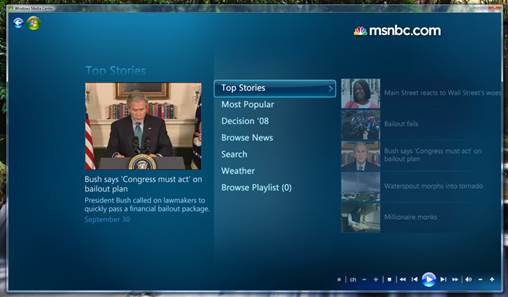
You
don’t need a TV tuner to enjoy television in Windows Media Center