Analysis Services CLR Support: Server-Side ADO MD.NET
Our last stop on this tour
through various OLAP programming models brings us back to the server
itself.
In the Analysis Services CLR model, you can load .NET assemblies onto
your Analysis Services server and call their functions programmatically
from ADO MD.NET or XMLA, or manually from Management Studio’s MDX Query
window or XMLA Query window.
Important
Unlike
SQL CLR integration, Analysis Services CLR support is on by default. In
fact, it cannot be disabled. However, only users with administrative
permissions on the Analysis Services server or database may load CLR
assemblies. This contrasts significantly with the SQL CLR feature, which
can be made available to non-administrative users but is disabled by
default and must be turned on using T-SQL or the SQL Server Surface Area
Configuration tool. |
Visual Studio offers
no project templates for server-side Analysis Services programming and
the programming model does not use code attributes, but the CLR support
in Analysis Services is similar to, and about as easy as, SQL CLR
programming. In Analysis Services, such functions are referred to as managed stored procedures.
Managed stored
procedures can execute without returning anything or they can act as
functions that return values or objects. Although these function-like
stored procedures can return scalar values, they will typically return
and/or accept MDX entities such as tuples, sets, and expressions. This
is made possible through the use of the Microsoft.AnalysisServices .AdomdServer assembly, which includes definitions for these types and for special builder objects used to create some of them.
Writing Managed Stored Procedure Code
You can start
writing Analysis Services managed stored procedures simply by creating a
Class Library project in Visual Studio 2005 and setting a reference to
the Microsoft.AnalysisServices.AdomdServer library. Then you simply add the following using statement at the top of a C# class file:
using Microsoft.AnalysisServices.AdomdServer;
and you’re ready to write your first managed stored procedure.
For example, the code in Listing 4
implements a CLR function that accepts an AdomdServer.Set
object and a filter expression (as a string), and then returns a subset
of that set containing just the tuples that meet the filter condition.
Listing 4. CLR Function FilterSet
public Set FilterSet(Set set, string filterExpression)
{
Expression expr = new Expression(filterExpression);
SetBuilder resultSetBuilder = new SetBuilder();
foreach (Tuple tuple in set)
{
if ((bool)(expr.Calculate(tuple)))
resultSetBuilder.Add(tuple);
}
return resultSetBuilder.ToSet();
}
|
Notice the use of the Set, Expression, and SetBuilder objects for typing the function’s parameters, return type, and variables, and notice the Tuple object for the controlling variable within the foreach loop. A string containing the MDX expression we want to use is passed to the Expression object’s constructor. From there, the Expression object’s Calculate
method is used to test whether each tuple in the passed-in set meets
the filter condition; if it does, the code adds the tuple to the SetBuilder object’s internal collection via its Add method. Finally, the SetBuilder object’s ToSet method is used to generate the Set object that is the function’s return value.
Once the assembly is compiled and loaded into your database, you can call the FilterSet expression from an MDX query as if it were part of the MDX language itself.
Loading the Assembly
To load an assembly,
first right-click the Assemblies node underneath your Analysis Services
server in Object Explorer and choose New Assembly (Figure 11).
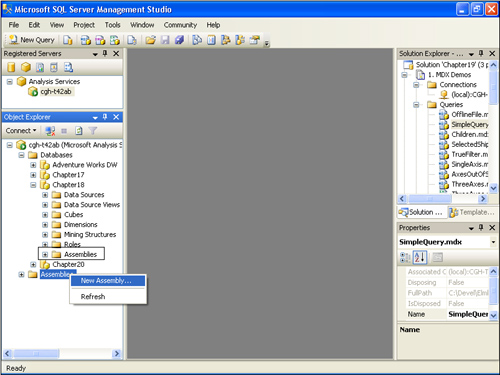
The Register Server Assembly dialog box opens (Figure 12).

Select .NET Assembly from
the Type drop-down list, and then enter the full path to your assembly
in the File Name text box or click the ellipsis (...) button to the
right of the text box to specify the assembly through a standard File
Open dialog box.
Tip
You
can also add assemblies to individual databases rather than to the
server as a whole. The procedure is identical except for one difference:
Rather than right-clicking your server’s Assemblies child node, you right-click the Assemblies child node belonging to a specific database (highlighted in Figure 19-36).
The Register Database Assembly dialog box will appear instead of the
Register Server Assembly dialog box. The two dialog boxes are identical
except for their names. |
By default, a “friendly
name” is generated for your assembly in the Assembly Name text box. This
name will be identical to the file name of your assembly, minus the
.dll extension. You can change this to any name you like, but you must
remember it because you will need to use it when you call any of the
assembly functions from MDX. If you want to debug your assembly, select
the Include Debug Information check box. We will provide full details on
debugging server-side managed code shortly.
As with SQL CLR assemblies, you can assign the assembly any of three permission sets: Safe (the default), External Access, or Unrestricted (equivalent to the Unsafe
permission set for SQL CLR assemblies). You can also set the
impersonation technique used by the assembly. Options here include
specifying a particular account; using the service account; and
impersonating the current user, the anonymous user, or an Analysis
Services–defined default. The Impersonation setting is pertinent only
when you select the External Access or Unrestricted permission set because the Safe permission set does not grant access to resources outside of Analysis Services, making specific account permissions irrelevant.
After you have
specified your assembly’s type, file name, “friendly name,” debug
information option, permission set, and impersonation mode, click the OK
button and the assembly will be permanently loaded (unless you later
delete it). Functions within the assembly are now callable using the
naming convention AssemblyName.FullClassName.FunctionName, where AssemblyName is the assembly’s “friendly name,” FullClassName is the fully-namespace-qualified name of the class in which your function is defined, and FunctionName is the name of your function.
More Info
You
can also load Database-level assemblies by adding them to Analysis
Services projects in Visual Studio. Right-click on the Assemblies node
in Visual Studio’s Solution Explorer window and choose New Assembly
Reference... from the shortcut menu to invoke the Add Reference dialog
box, where you can add one or more assemblies to your project. After you
add an assembly, you can change its friendly name, permission set,
impersonation mode, and description via the Properties window. Once the
project is deployed, the assembly will be physically loaded into the
database on the server. |
Calling Managed Code from MDX
Calling your function
from a query is easy.
SELECT Chapter19AdomdServer.Chapter19AdomdServer.StoredProcedures.FilterSet(Shippers.
[Shipper Name].MEMBERS, "[Shipper Name].CurrentMember.Name < 'U'") ON COLUMNS,
Time.Year.MEMBERS ON ROWS
FROM Sales
WHERE Measures.[Total Sales]
You can execute this
query from your own application (using ADO MD.NET or XMLA), a Management
Studio MDX Query window, or an XMLA Query window (if the query is
embedded in the appropriate XML stream). Regardless of the method you
use, the query should yield the following results:
| | All Shippers | Speedy Express | Federal Shipping |
|---|
| All | $1,354,458.59 | $373,983.19 | $407,750.82 |
| 1996 | $226,298.50 | $54,193.60 | $87,133.00 |
| 1997 | $658,388.75 | $194,452.99 | $210,542.35 |
| 1998 | $469,771.34 | $125,336.60 | $110,075.47 |
Notice that the set we submitted to the FilterSet function is Shippers.[Shipper Name].MEMBERS, the MDX expression passed is [Shipper Name].CurrentMember.Name < ‘U’, and the resultant filtered set becomes our query’s ON COLUMNS
expression. The result is that only shippers beginning with a letter
that comes before U in the alphabet appear across the columns axis
(which means that United Package and the Unknown members are skipped).
Debugging Server-Side Managed Code
There is no project
type for Analysis Services assemblies, so Visual Studio has no innate
awareness of them, but it is still possible to debug your .NET code
running in Analysis Services databases. To do so, choose Attach To
Process from the Debug menu in Visual Studio to open the Attach To
Process dialog box (Figure 13).
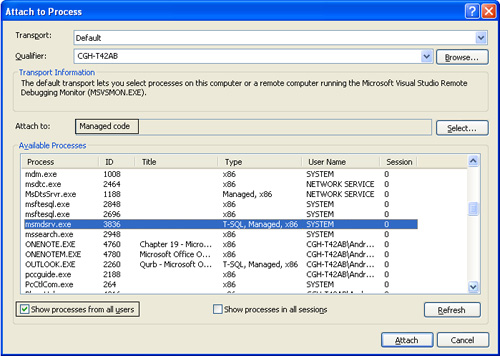
Select the Show
Processes From All Users check box in the lower left of the dialog box,
and then select the msmdsrv.exe process in the Available Processes list
box. The string “Managed Code” should appear in the (grayed out) Attach
To text box; if not, click the Select... button to the right and select
the Debug These Code Types option button and the Managed check box in
the Select Code Type dialog box (Figure 14) and click OK.
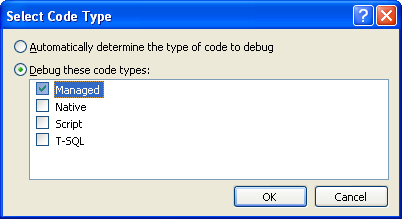
Note
The
next time you open the Attach To Process dialog box, the Show Processes
From All Users check box should be selected by default. Also, when the
msmdsrv.exe process is selected, “Managed Code” should appear in the
Attach To text box without requiring you to use the Select Code Type
dialog box again. |
In the Attach To
Process dialog box, click the Attach button to place Visual Studio in
Debugging mode. You can now set breakpoints in your code, which will be
hit whenever the CLR code is called from an MDX query, whether it is run
from other .NET code or from an MDX Query window or XMLA Query window
in SQL Server Management Studio. To test this, set a breakpoint in the
first line of code in the FilterSet
function, return to Management Studio, and re-execute the previous MDX
query. You will hit your breakpoint and have full access to the Visual
Studio debugging tools, including the Locals window and expression
visualizers (Figure 15).
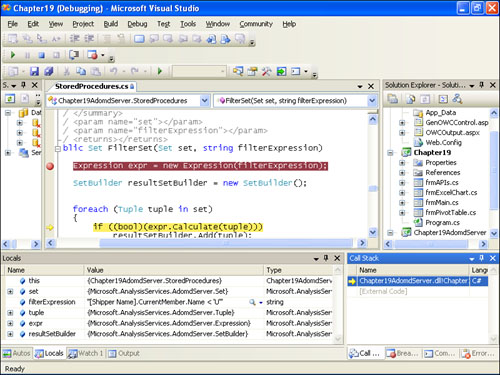
Void Functions
You can also create void functions (Subs
in Visual Basic) that perform various actions and do not return data.
Typically, such functions use AMO to perform various data definition
tasks, including creating a new database and processing a cube. By
combining AMO with the AdomdServer library’s Context
object (similar in concept to the SQL CLR SqlContext object), you can
create DDL stored procedures that run in the context of the connection
you’ve already established. For example, start by inserting the
following namespace code at the top of a class file:
using Microsoft.AnalysisServices;
using Microsoft.AnalysisServices.AdomdServer;
Then use the code in Listing 5
(adapted from one of our initial AMO examples) to implement a stored
procedure that creates a new database called NewDatabase on the
currently connected server.
Listing 5. Server-Side AMO
public void CreateNewDB()
{
Server s = new Server();
s.Connect("Data Source=" + Context.CurrentServerID + ";Initial Catalog=" +
Context.CurrentDatabaseName);
//s.Connect("*");
Database dbNew = new Database("NewDatabase");
s.Databases.Add(dbNew);
dbNew.Update();
s.Disconnect();
}
|
Notice the use of the Context object’s CurrentServerId and CurrentDatabaseName properties to build the context-sensitive connection string used in the AMO Server object’s Connect
method. It is also permissible to reference a context connection using a
connection string of “*”, as is done in the commented-out line of code.
Void functions are executed using the special MDX CALL command rather than the SELECT command. So, to call the previous stored procedure, you would use the following MDX code:
CALL Chapter19AdomdServer.Chapter19AdomdServer.StoredProcedures.CreateNewDB();
Try executing the
previous command from Management Studio (by simply opening the file
CLR-DDL.mdx from the CLR Demos project and executing it), right-click on
your server’s Databases node in the Object Explorer window, choose
Refresh from the shortcut menu, and then expand the node (if necessary).
You should see a NewDatabase node appear; you might want to delete it
after completing this test.
Result Set–Returning Functions
Although you should not think of Analysis Services managed stored procedures as being designed to return result sets, it is in fact possible to return tabular results sets from them, in the form of AdomdServer.AdomdDataReader or System.Data.DataTable objects. For example, the code in Listing 6 (also found in StoredProcedures.cs) implements a CLR stored procedure that returns a simple two-column, two-row result set:
Listing 6. Returning a DataTable
public System.Data.DataTable GetDataTable()
{
System.Data.DataTable dt = new System.Data.DataTable();
dt.Columns.Add("ID", typeof(int));
dt.Columns.Add("Name", typeof(string));
object[] row = new object[2];
row[0] = 1;
row[1] = "Andrew";
dt.Rows.Add(row);
row[0] = 2;
row[1] = "Steve";
dt.Rows.Add(row);
return dt;
}
|
When called with the following MDX command (found in GetDataTable.mdx), the code in Listing 19-6 returns the tabular result set shown following the command.
CALL Chapter19AdomdServer.Chapter19AdomdServer.StoredProcedures.GetDataTable();
This example is
trivial, but the ability to return result sets can indeed be helpful.
You can, for example, use actual ADO.NET code to return data from an SQL
Server relational database based on input values from a passed MDX set.
Mixing Client and Server to Return Flattened Cell Sets
Unlike with SQL CLR programming, you will typically not use the ADO MD.NET client library (AdomdClient) in your server-side code; instead, you’ll use the AdomdServer library in server-side programming, as it replicates most AdomdClient objects. However, if you want your stored procedure to return data from an MDX query (for example, as an AdomdDataReader), you must use client-side ADO MD.NET (AdomdClient) objects in your stored procedure. This is illustrated in Listing 7 (also found in StoredProcedures.cs).
Listing 7. Returning a DataReader
public Microsoft.AnalysisServices.AdomdClient.AdomdDataReader
GetDataClient()
{
Microsoft.AnalysisServices.AdomdClient.AdomdConnection conContext = new
Microsoft.AnalysisServices.AdomdClient.AdomdConnection("data source=" +
Context.CurrentServerID + ";initial catalog=" +
Context.CurrentDatabaseName);
Microsoft.AnalysisServices.AdomdClient.AdomdCommand comContext = new
Microsoft.AnalysisServices.AdomdClient.AdomdCommand("SELECT
Shippers.[Shipper Name].MEMBERS ON COLUMNS, Time.Year.MEMBERS ON ROWS
FROM Sales WHERE Measures.[Total Sales]", conContext);
conContext.Open();
try
{
return comContext.ExecuteReader();
}
catch
{
return null;
}
}
|
When this code is
called with the following MDX query (found in GetDataClient.mdx), it
yields the tabular results shown following the query.
CALL Chapter19AdomdServer.Chapter19AdomdServer.StoredProcedures.GetDataClient()
| [Time].[Year].[Year].[MEMBER_CAPTION] | [Shippers].[ShipperName].[All Shippers] | [Shippers].[ShipperName].&[1] | [Shippers].[ShipperName].&[2] | [Shippers].[ShipperName].&[3] | [Shippers].
[ShipperName].
[AllShippers].
UNKNOWNMEMBER |
|---|
| | 1354458.59 | 373983.19 | 572724.58 | 407750.82 | |
| 1996 | 226298.5 | 54193.6 | 84971.9 | 87133 | |
| 1997 | 658388.75 | 194452.99 | 253393.41 | 210542.35 | |
| 1998 | 469771.34 | 125336.6 | 234359.27 | 110075.47 | |
The stored procedure shown will execute properly only if the assembly containing it is assigned Unrestricted permissions. This is because the AdomdClient assembly is not callable from partially trusted callers, and only assemblies with the Unrestricted
permission set have full trust. You should therefore use this technique
only as a last resort, when MDX queries cannot be executed from the
calling application (for whatever reason). The scenarios for creating
(flattened) cell set–returning stored procedures are thus limited, but
the possibility is nonetheless intriguing.
Analysis Services CLR
features are at least as compelling as, if not more so than, the SQL CLR
functionality offered in SQL Server relational databases. They extend
the capabilities of MDX, add easy-to-use DDL commands, provide
end-to-end debugging, and serve as a unifying environment for ADO
MD.NET, AMO, ADO.NET, and mainstream .NET Framework programming.