Visual Studio 2005 and SQL Server 2005 integrate
tightly in a number of ways. It’s important to realize, however, that
the use of Visual Studio integration is completely optional and the use
of T-SQL is a sufficient substitute. T-SQL has been enhanced with new
DDL commands for maintaining
CLR assemblies, types, and aggregates, and its existing commands for
stored procedures, triggers, and functions have been enhanced to
recognize code within deployed assemblies. Visual Studio can execute
those commands on your behalf. It can also make writing individual SQL
CLR classes and functions easier.
Ultimately, we
think all developers should be aware of both Visual Studio–assisted and
more manual coding and deployment methods. You might decide to use one
method most of the time, but in some situations you’ll probably need the
other, so we want to prepare you. As we cover each major area of SQL
CLR programming, we will discuss deployment from both points of view.
We’ll cover some general points about Visual Studio integration now, and
then we’ll move on to cover SQL CLR development.
SQL Server Projects in Visual Studio
The combination of Visual
Studio 2005 and SQL Server 2005 on the same development machine provides
a special SQL Server Project type in Visual Studio and, within projects
of that type, defined templates for the five basic SQL CLR entities.
These templates inject specific code attributes and function stubs that
allow you to create SQL CLR code easily. The attributes are used by
Visual Studio to deploy your assembly and its stored procedures,
triggers, and so on to your database. Some of them are also used by SQL
Server to acknowledge and properly use your functions, user-defined
types (UDTs), and aggregates.
To test out the new
project type and templates, start Visual Studio 2005 and create a new
project by using the File/New/Project... main menu option, the New
Project toolbar button, the Ctrl+Shift+N keyboard accelerator, or the
Create Project... hyperlink on the Visual Studio Start Page. In the New
Project dialog box (Figure 1),
select Database from the Project types tree view on the left (the
Database node appears under the parent node for your programming
language of choice; in Figure 1,
the language is C#), and click the SQL Server Project icon in the
Templates list on the right. Enter your own project name if you’d like,
and click OK.
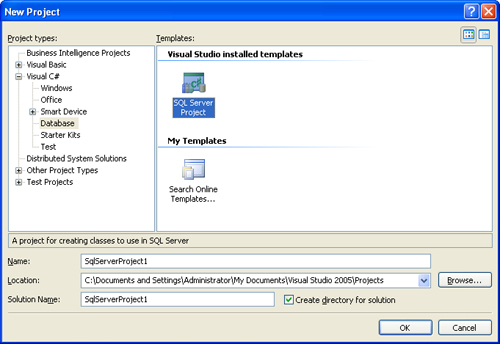
Next, the Add Database Reference dialog box appears (Figure 2).
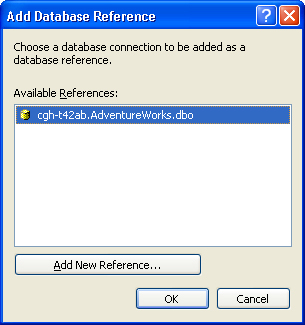
Because Visual Studio
provides automated deployment of your SQL CLR code, it must associate
your project with a specific server and database via a database
reference (connection). Any database connections that have already been
defined in the Server Explorer window appear in this window, as does an
Add New Reference button that allows you to define a new connection, if
necessary. Pick an existing connection or define a new one, and then
click OK. The project opens.
Note
If no
data connections have already been defined in the Server Explorer
window, the New Database Reference dialog box will appear in place of
the Add Database Reference dialog box. In the New Database Reference
dialog box, you may specify server, login, and database details for a
new database connection that will be used by your project as its
database reference and added to the Server Explorer as a new data
connection. |
You can easily
add preconfigured classes for the five basic SQL CLR entities to your
project. You can do this in a number of ways: directly from the Project
menu or from the Add submenu on the Server Explorer’s project node
shortcut menu (Figure 3).
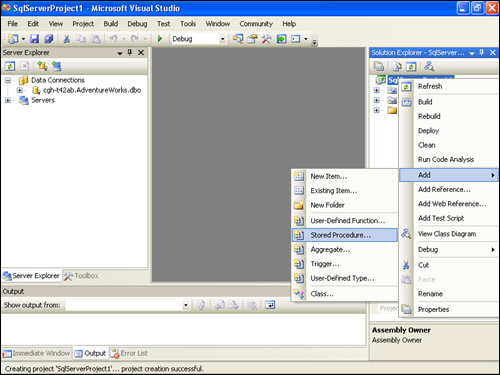
You can also add the preconfigured classes from the Add New Item dialog box (Figure 4),
which is available from the Project/Add New Item... option on the main
menu, or the Add/New Item... option on the Solution Explorer project
node’s shortcut menu.
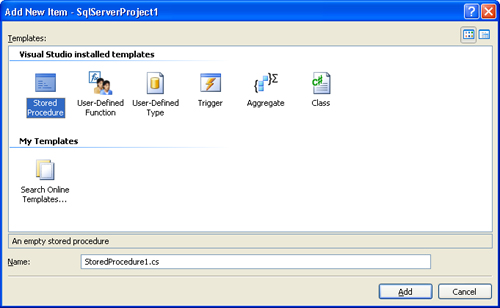
Automated Deployment
Once
opened, SQL Server projects add a Deploy option to the Visual Studio
Build menu. In addition, the Play (Start Debugging) button and the Start
Debugging, Start Without Debugging, and Step Over options on the Debug
menu (and their keyboard shortcuts F5, Ctrl+F5, and F10, respectively)
all deploy the project assembly in addition to performing their listed
function.
Visual
Studio can do a lot of deployment work for you. But as you’ll learn,
you can do so on your own and, in certain circumstances, have more
precise control over the deployment process when you do so.
SQL CLR Code Attributes
A number of .NET code attributes are provided for SQL CLR developers; these are contained in the Microsoft.SqlServer.Server namespace. Many of them are inserted in your code when you use the various templates in the SQL Server project type, as is a using statement for the Microsoft.SqlServer.Server
namespace itself. If you choose to develop code without these
templates, you must add the appropriate attributes, and optionally the using
statement, yourself. Although all these attributes are provided in the
same namespace, some are used exclusively by Visual Studio and others
are used by both Visual Studio and SQL Server.
Covering all SQL
CLR attributes and their parameters would itself require an entire
chapter, so our coverage will be intentionally selective. Specifically,
we will provide coverage of the SqlProcedure, SqlFunction, SqlTrigger, SqlUserDefinedAggregate, and SqlUserDefinedType attributes. We will not cover the SqlFacet and SqlMethod attributes.
Just as certain
attributes are not covered here, we cover only some of the parameters
accepted by the attributes that we do cover. And in some cases, we cover
only certain of the possible values that can be passed to these
attributes. For example, SqlFunction accepts several parameters but the only ones we will cover are Name, FillRowMethodName, and TableDefinition. For SqlUserDefinedAggregate and SqlUserDefinedType, we will cover only a single value setting for the Format parameter, and will not cover the several other parameters those two attributes accept.
The coverage we
provide will be more than sufficient for you to implement basic,
intermediate, and certain advanced functionality with all the basic five
SQL CLR entities. The attributes and parameters that we won’t cover are
useful mostly for optimizing your SQL CLR code, and they are well
documented in SQL Server Books Online and articles on MSDN.