You can create or modify maintenance plans
in SQL Server 2008 without using the Maintenance Plan Wizard. To create a
new maintenance plan without the wizard, you right-click the Maintenance Plan
node in the Object Explorer and select New Maintenance Plan. You are
prompted for a maintenance plan name and then taken to the Design tab
for the maintenance plan. The Design tab consists of a properties
section at the top of the screen and a plan designer surface that is
empty for a new maintenance plan.
Existing maintenance plans are displayed in the Design tab when you right-click the plan and select Modify. Figure 1 shows the Design tab for a maintenance plan that was created with the Maintenance Plan Wizard to back up the system databases.
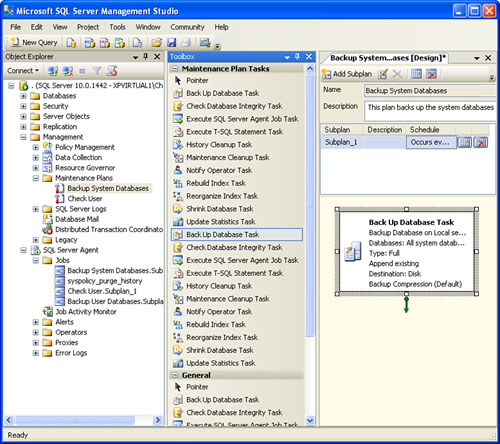
The Design tab represents a significant difference
from the way maintenance plans were managed in SQL Server 2000. The plan
designer surface on the Design tab has drag-and-drop capabilities that
allow you to add maintenance tasks to your plan. The available tasks are
located in the Toolbox component. The Toolbox and the related tasks are
shown in Figure 33.13
in the middle portion of the screen. To add a tool from the Toolbox,
you drag the item from the Toolbox to the plan designer surface.
Alternatively, you can double-click the task, and the task appears on
the plan designer surface.
On the plan designer surface, you can move each of
the tasks around, link them to other tasks, and edit them by
double-clicking them. You can also right-click a task to edit it, group
it with other tasks, autosize it, and gain access to other task options.
You can right-click an empty section of the plan designer surface to
add annotations or comments that provide additional information about
the task or the overall plan.
Note
The dialog boxes displayed when you edit a task are
unique for each task. The available maintenance plan tasks display an
options screen like the one displayed during the execution of the
Maintenance Plan Wizard. This provides consistency that is in place
regardless of where the task is defined.
Adding a task to an existing maintenance plan is a
good starting point to become familiar with the workings of the Design
tab. Consider, for example, the maintenance plan shown in Figure 33.13.
This plan, which was initially created with the Maintenance Plan
Wizard, is used to create full database backups of all the system
databases. One critical aspect that is missing from this plan is a task
to remove older database backups. The task that can help you with this
is the Maintenance Cleanup task. If you double-click that task in the
Toolbox, the task is added to the plan designer surface, as shown in Figure 2.
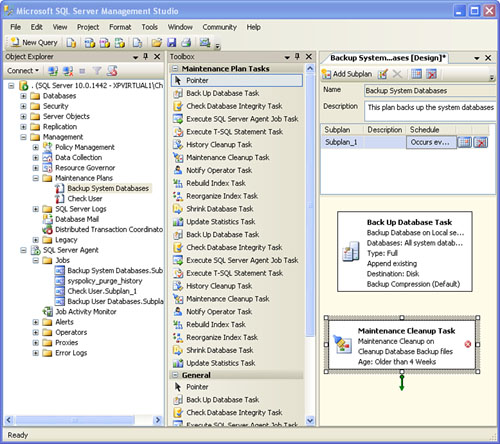
After you add a task to the plan designer surface,
you need to configure it. Note that a small red X icon appears on the
right side of the task if the task has not yet been configured. To
configure the Maintenance Cleanup task, you double-click it on the plan
designer surface. Figure 33 shows the screen that appears so you can configure the Maintenance Cleanup task.
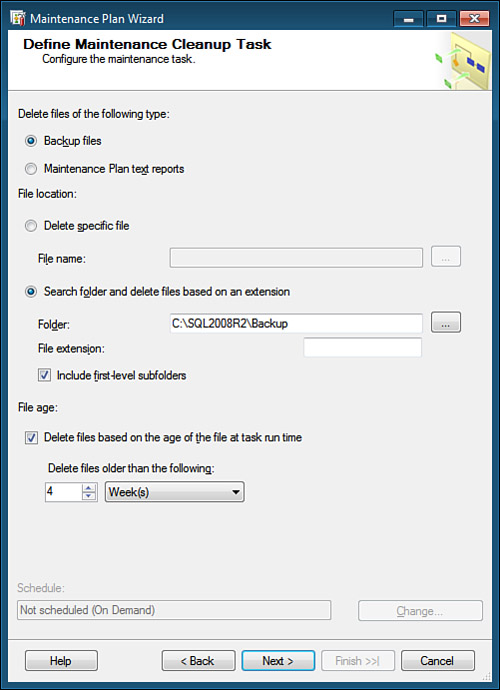
You can use the Maintenance Cleanup task to clean up
old backup files or maintenance plan text reports. The deletion of older
backup files is particularly important because database backups tend to
be large files and can use up a significant amount of disk space. The
File Location section of the screen enables you to delete a specific
file, or you can delete files in a folder based on search criteria. In
most cases, you want to search the folder to delete older files.
When cleaning up database backup files, you typically specify the file extension .bak.
If you chose to write each database’s backups to a separate folder, you
should choose the Include First-Level Subfolders options, which allows
you to search all first-level subfolders that exist under the folder
specified. This simplifies the cleanup process and eliminates the need
to have a separate cleanup task for each subfolder.
In the last section of the configuration screen for
the Maintenance Cleanup task, you specify how old a file must be in
order to be deleted. The default is four weeks, but you can adjust this
setting to the desired time frame by using the related drop-downs. If
you uncheck Delete Files Based on the Age of the File at Task Run Time,
all files in the folder or subfolders are deleted, regardless of age.
Note
The deletion of database backup files is not based on
the file dates or the name of the backup file. The Maintenance Cleanup
task uses a procedure named xp_delete_file that examines the
database backup and time the backup was created. Renaming the database
backup file does not affect its inclusion in the deletion process.
After configuring the options for the Maintenance
Cleanup task, you can click the View T-SQL button at the bottom of the
screen. This feature reveals what is going on behind the scenes when the
plan executes. Prior to SQL Server 2005, you had to obtain this kind of
information by using the Profiler.
When you click OK, the task is ready to use in the
maintenance plan. The task runs in parallel with the other tasks defined
in the plan unless a precedence or link is established between the
tasks. To establish a link between the tasks, you select the first task
that you want to execute. When the task is selected, a green arrow is
shown at the bottom of the task’s box in the plan designer surface. You
click the green arrow and drag it to the task that you want to run next.
The green arrow is then connected to the other task. If you
double-click the green arrow (or right-click and choose Edit), the
Precedence Constraint Editor appears, as shown in Figure 4.
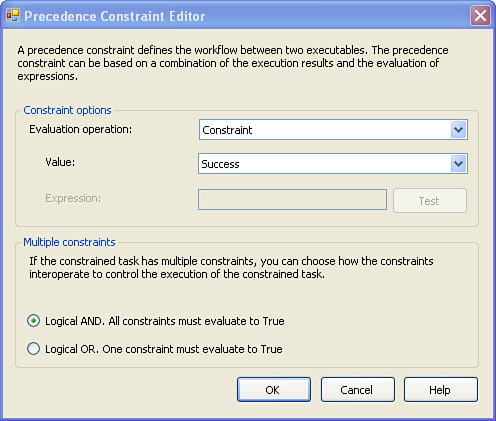
The paragraph at the top of the Precedence Constraint
Editor gives a good description of what a precedence constraint is. In
short, it can link tasks together based on the results of their
execution. For example, if a backup database task succeeds, a
Maintenance Cleanup task
can be defined to run next. You can also set the constraint value so
that the next task will run only if the first task fails, or you can
have the next task run based on the prior task’s completion, regardless
of whether if succeeds or fails. In addition, you can link multiple
tasks together with precedence. You define the logical relationship
between tasks in the Multiple Constraints section of the Precedence
Constraint Editor.